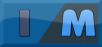This may have been posted some where in the past but I have been searching for some time and found nothing but others looking for this information. So I though I would document what I did to get everything up and running on my note 3 and share it here.
Requirements
1.Rooted Note 3
Recommended
1.Bluetooth keyboard and mouse
From a PC
1.Download kali from the LOA website kalilinux.FULL.ext4.20131031 (5.8 GB Uncompressed) (2.0GB Download)
2.Once the download is complete extract the contents of the folder so you have a folder named “kali” then an .img and .md5 file in it then copy that to the Note 3 device storage root. I strongly recommend using USB 3.0.
On the Note 3
1.First Download Linux on Android It might be called Complete Linux Installer now
2.Then Download androidVNC and Terminal Emulator
3.Download the modified bootscript.sh from attchments and extract
4.Copy to /data/data/com.zpwebsites.linuxonandroid/files/bootscript.sh
5.Start Linux on Android
6.Swipe from the left of the screen to the right and open the menu
7.Select “Launch”
8.Using the drop down box select “Kali”
9.Press the “Settings” button on the top right
10.Select “Edit”
11.On the line that says “Image” click the “…” button
12.Select the img file you copied to the storage in the kali folder
13.Click the “Save Changes” button
14.Then you are ready to click the “Start Linux” button
15.There will be a question if you want to check the img with the MD5 I would go ahead and type “y” and do this step to verify your download was not messed up.
16.Then it will ask you to create a new password. Type it in. And again. Make it 6 char alpha numeric.
17.If all is good it will ask if you would like to start vnc and ssh servers. Select yes to both.
18.Next it will ask you if you would like to save as default settings. I would select yes.
19.After things finish loading and you have a prompt. We will have to configure ssh
20.Type “ssh-keygen –R localhost”
21.Then you will be able to connect to the linux shell via ssh
22.Type "ssh localhost"
23.It will ask you if you want to add localhost to the list of allowed hosts
24.Type "yes" then press enter
25.Type in your password
26.Once connected to the emulator you will need to setup the VNC password
27.Type "vncpasswd" then press enter
28.Type your password in. And again. I would use the same 6 char password from before
29.Then you are ready to connect to the desktop
30.Open androidVNC from them the main menu leaving the terminal running in the background
31.Create a new connection from the dropbox
32.Name it kalilinux
33.Fill in the password you created
34.Use localhost for the address and the default port
35.Select 24-bit color (4 bpp) for the color format
36.Click connect...